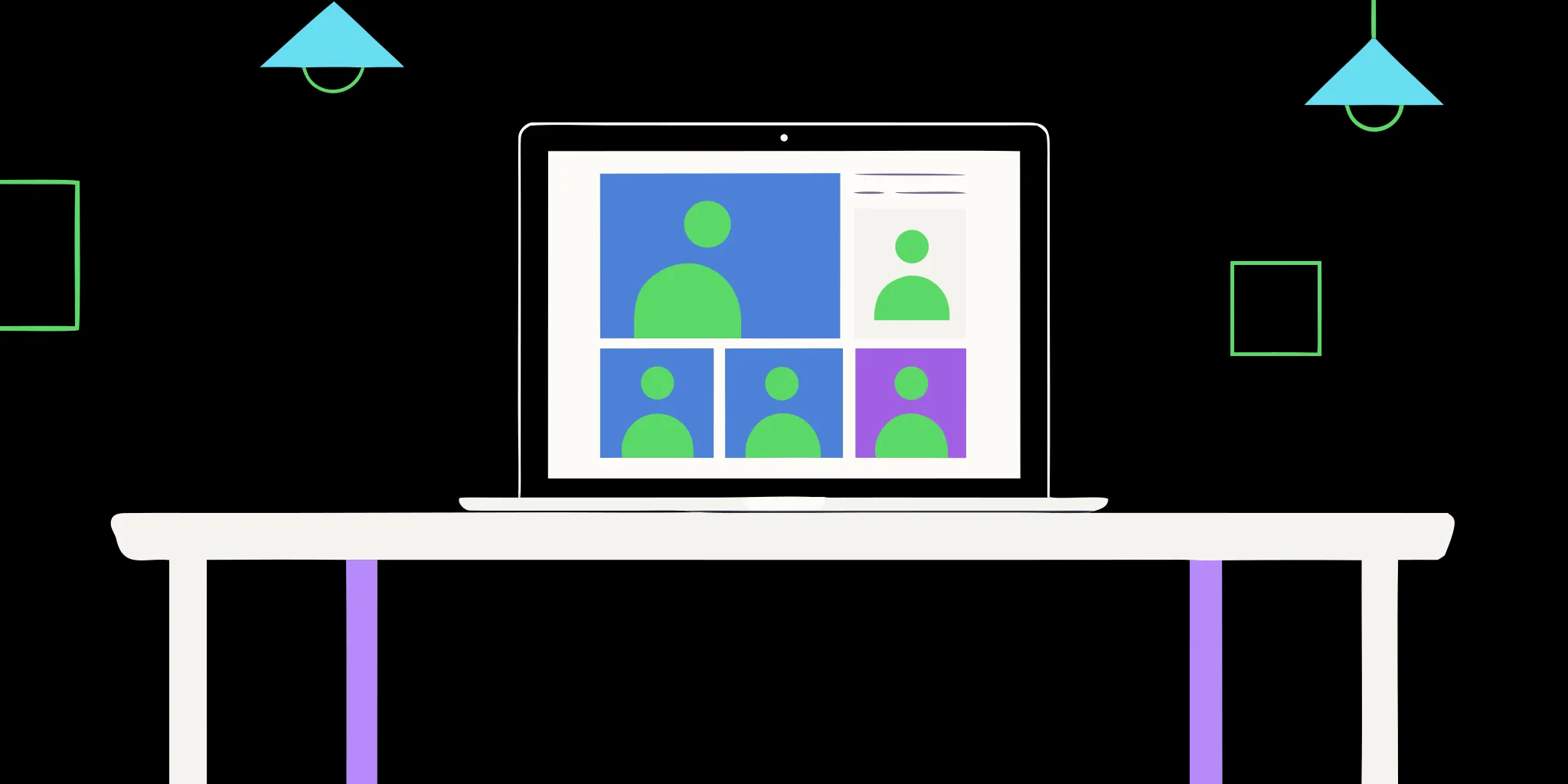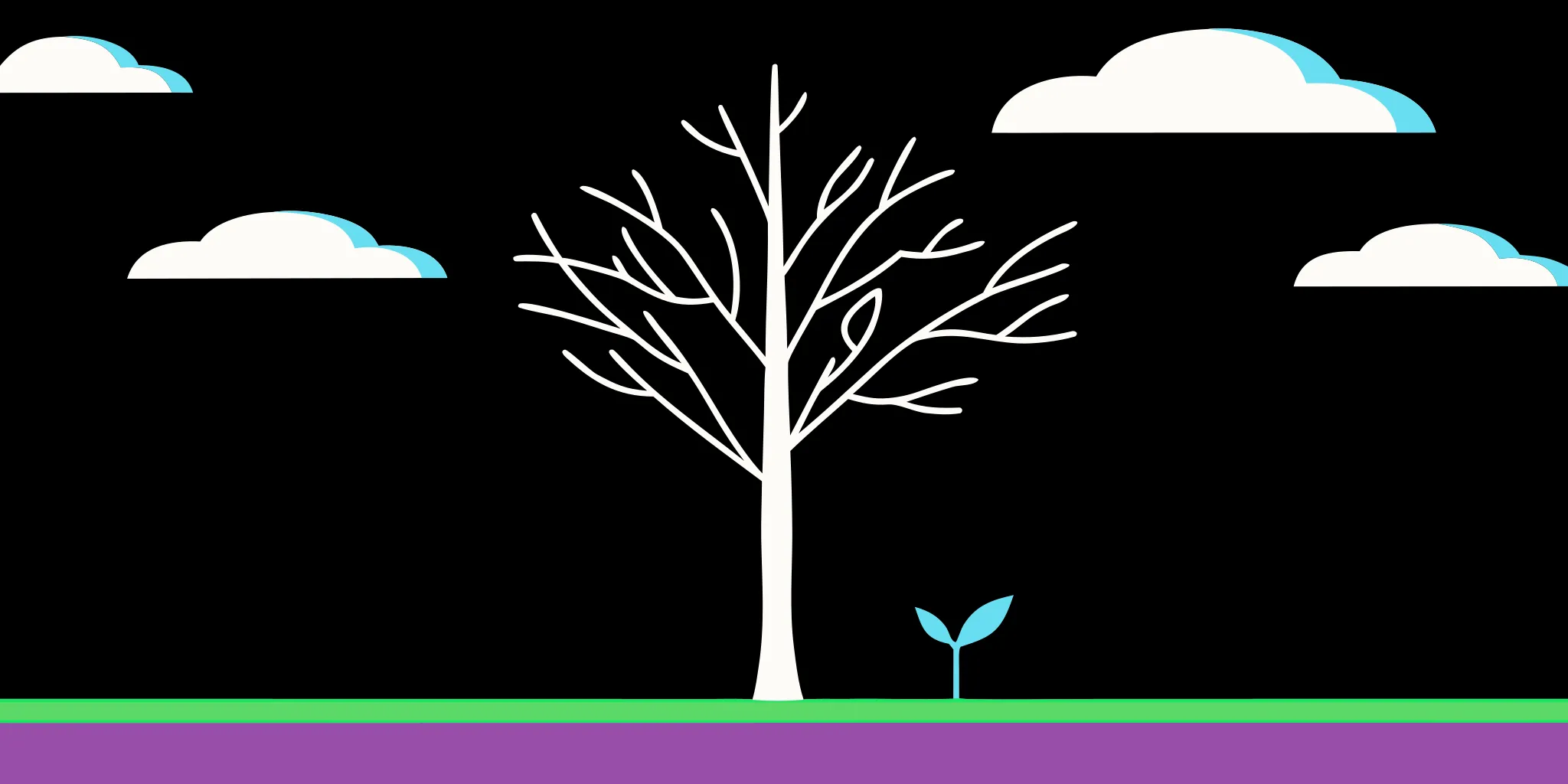Facebook Fundraisers are changing the game for nonprofits. However, Facebook hasn’t made it easy for anyone managing social media to find and interact with supporters who start fundraisers, or people who donate to a fundraiser.
Finding and Thanking Fundraisers
Judging from the success nonprofits have had with Facebook Fundraisers, the community likes the idea of Facebook birthday fundraisers. Donating a birthday to a favorite cause has been popular with Facebook users who want to make a difference by leveraging their social capital.
With a fresh group of donors and supporters taking the initiative to make an impact, nonprofits now can connect with new supporters who are most passionate about their cause (using total amount raised as a proxy). However, Facebook goes out of its way to make it difficult to connect to fundraisers and donors by providing limited information in their donation reports. Nonprofits receiving funds through Facebook have access to two types of reports: Daily Transaction Report and Payout Report.
At face value, the Daily Transaction Report is not very useful. However, with a little spreadsheet wizardry, you can make the data useful by identifying fundraisers that raised the most money. If you want to build your own spreadsheet, step-by-step instructions are below.
Build Your Own Facebook Fundraisers Spreadsheet

When you can identify top fundraisers, you can encourage them, thank them, and set a reminder to ask them to repeat the fundraiser on their birthday next year.
Here’s how to create a chart that will show you who your top fundraisers are:
- Download your Daily Transaction Reports (See: How do I view transaction reports and donor information for my charitable organization?)
- Open these reports in Google Sheets and combine all files into a single file (for now just copy/paste.)
- Label the tab “Daily Transaction Report”
- Create a new tab and label it “Insights”
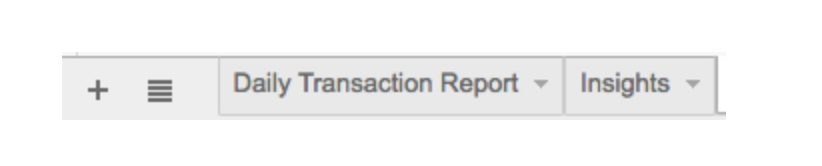
- In the Insights tab, add labels to two columns: Campaign Owner Name, Total Donations
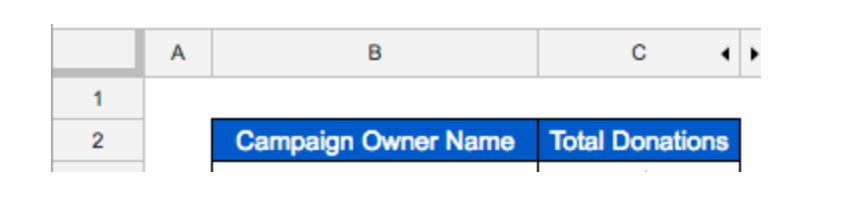
- The first step is to identify all the people who started fundraisers. We can use the UNIQUE function to get this information. In the cell below Campaign Owner Name type: “=unique(” into the cell, then select the Campaign Owner Name column in the Daily Transaction Report.
The equation should look like this: =unique('Daily Transaction Report'!T:T)
This will display a list of names (without duplicates) of all the people who created fundraisers for your nonprofit. It will also show you a list of names (without duplicates) of all the people who created fundraisers for your nonprofit.
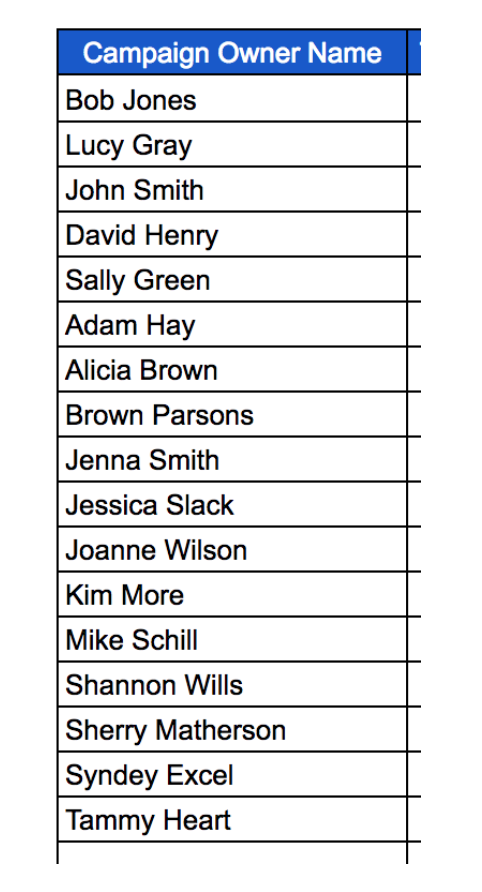
- Next we want to calculate how much money each of these people raised through their fundraiser. We can use the SUMIF function to get this information. In the cell below ‘Total Donations’ type: “=sumif(”, then add the ‘Campaign Owner Name’ column from the Daily Transaction Report table, add the cell of the person for whom you want to see totals, then add the ‘Donation Amount’ column from the Daily Transaction Report.
The equation should look like this: =sumif('Daily Transaction Report'!T:T,B3,'Daily
Transaction Report'!C:C)
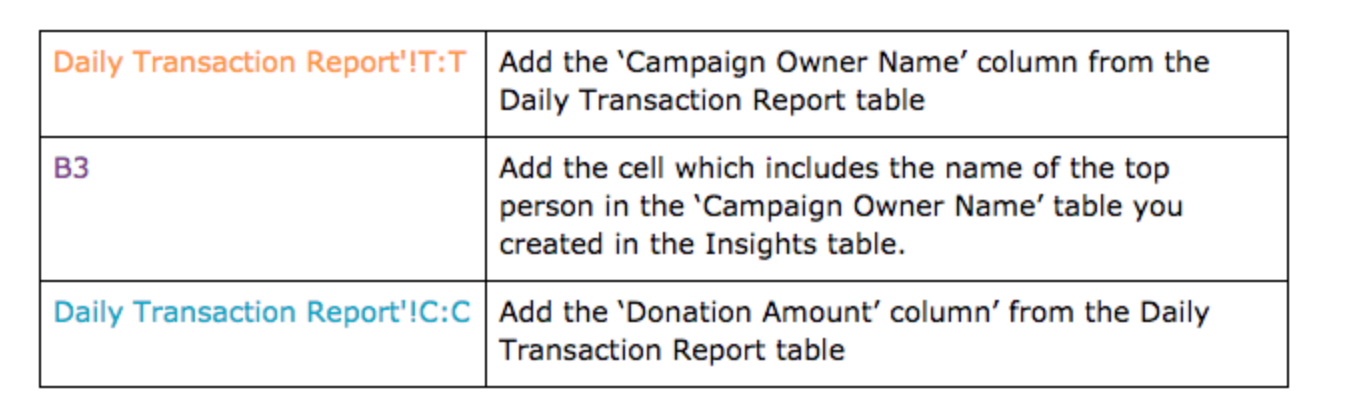
Drag down this formula to populate the rest of the Total Donation column.
Now you can see who started fundraisers and how much they raised.
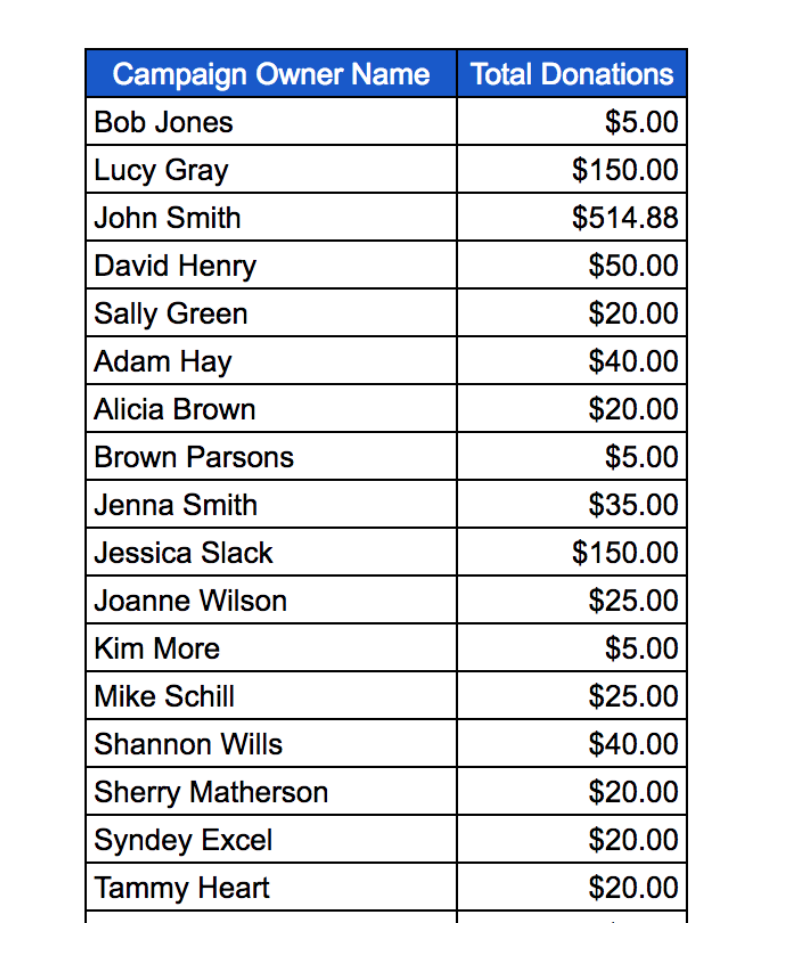
Want to learn more? Read or download The Ultimate Guide to Facebook Fundraisers.