
When your social community raises funds for your nonprofit through Facebook fundraisers, you’ll have access to some information about the campaign via Facebook’s transaction reports. To see your transaction report, from the top of your page click:
Publishing Tools>Donation Settings>Download Donation Reports>Transaction Report>Time Frame>Download
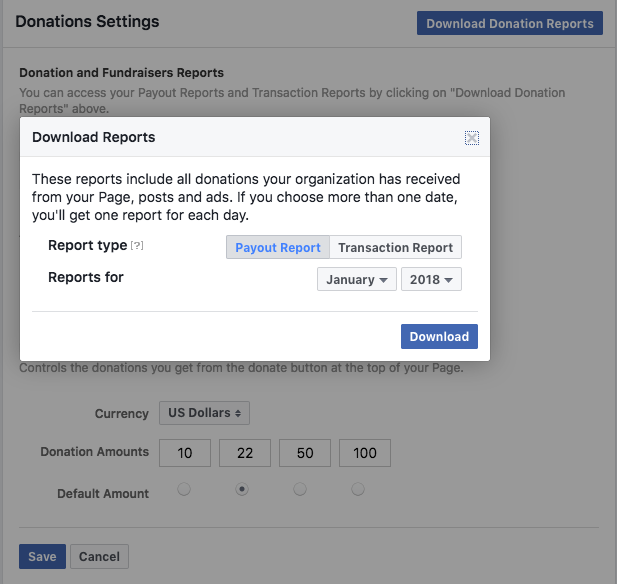
You’ll download your report in a .csv file format, or comma separated value. (Note that the data in the report doesn’t include anything that’s happened in the last 48 hours.)
You can import .csv files into Excel and most CRM software – but you’ll have to do a quick clean up or reformatting of the data in some cases so that what's on your spreadsheet matches the fields and formatting in your master Excel sheet or CRM.
Once you’ve downloaded your report, here’s what you’ll see:
The Technical Stuff
It’s unlikely you’ll have any use for this data in your nonprofit's CRM, so you will probably want to delete this information from the report before importing:
- Payment / Transaction ID
- Time the charge was made to the donor’s account
- Type of currency the donation will be paid out in
- Type of currency the donation was made in
- Charge type – (normal, chargeback, decline, etc.)
- Permalink to campaign on Facebook
- Charity ID (that’s you)
- ID associated with the fundraising campaign
The Good Stuff
Here’s the information that you get that is important to upload to CRM and use for financial reporting:
- Donor’s first and last name
- Donor’s email address (if they opted in)
- Title of the Fundraiser on Facebook (e.g., “Anna’s Birthday Fundraiser”)
- Location on Facebook where the donation was made (e.g., a donation button on a post, a donation made through a button on your website, a live video from a user)
- Campaign owner name (that’s the fundraiser)
- Dates the report covers
- Net payout amount
Donor and Campaign Owner Info
If the donor opted in with an email address, you can import to your CRM or to your master Excel spreadsheet and contact them in the future. Unfortunately, you won’t get an email address for the campaign owner (the person who started the fundraiser). You may want to upload their name into your CRM anyway in case their email address comes your way through another path.
Read: How to Find and Thank Donors
Read: How to Find and Thank Fundraisers
Campaign Titles
Campaign titles can prove informative over time. If you see your community is gung-ho about birthday fundraisers, for example, you know to encourage them and tell them how much you appreciate birthday fundraisers. If you see fundraisers are in response to a news headline or event, you can be strategic about encouraging people to create fundraisers on days when your mission is top-of-mind.
Donation Location
The location of the donation is also informative. Watching this trend over time helps you see if donors are reacting to a button and call-to-action on your page, to their peers who start fundraisers, or to a live video.
Dates and Net Payout
Dates covered can be useful as you track most popular time periods for donating to Facebook Fundraisers. If you see a trend, you can strategically encourage your social community at those times – or during dips.
Net payout is essential information as you track donations and budgets.
The truth is, Facebook is invested in helping nonprofits get donations. They aren’t so interested in helping nonprofits build their databases. Opt-in rates are low – in the single digits, which is unfortunate because donors who are willing to give once may be likely to give again with a little nurturing.
Want to learn more? Read or download The Ultimate Guide to Facebook Fundraisers.




.png)



.png)









